In this tutorial we gonna learn the complete way on how to install xampp on PC from downloading xampp to testing the website’s in the correct way without getting any error’s.
What is XAMPP ?
XAMPP is an open source cross platform web server solution stack which is totally free, open source which includes MariaDB, PHP and Pearl and they all provides all the things that you will need to setup an localhost. XAMPP allows you to install several web applications such as WordPress, Joomla, Magneto, Drupal and many such applications.

How to install XAMPP on PC.
For installing XAMPP in your PC, you need to follow the ways correctly if you won’t follow correctly maybe XAMPP won’t work. So follow all the ways correctly.
Step 1: Go to the official XAMPP Website and click on the highlighted box if you are on Windows or if you are on Linux then just right next download and if you are on mac click on the last download box choose your preference and download the official setup from there.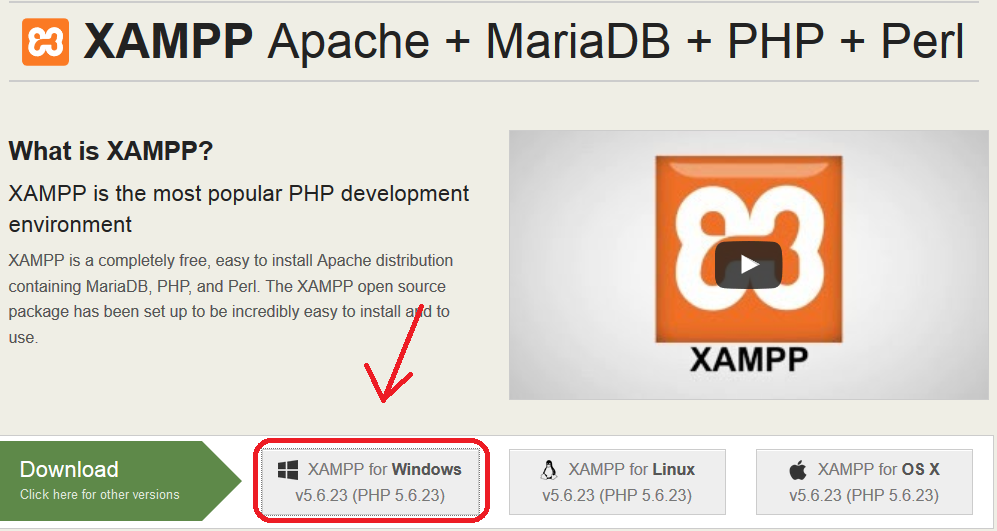
Step 2: Locate the download file and Run it just by double clicking on it.
In many cases it is under C Drive downloads.
Step 3: Click on next to continue setup.
Now we will install the setup.
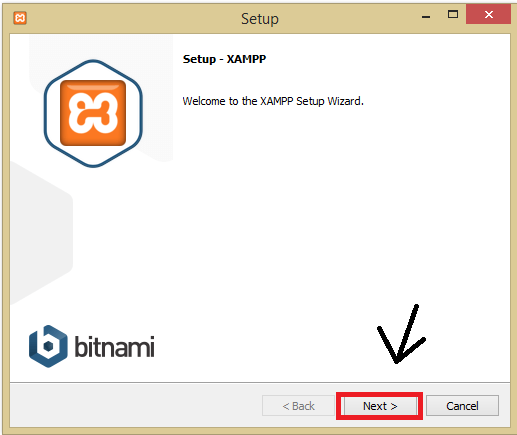
Step 4: Now tick the components which you want to install.
In order to make this application work correctly. Make sure you have tick them all.
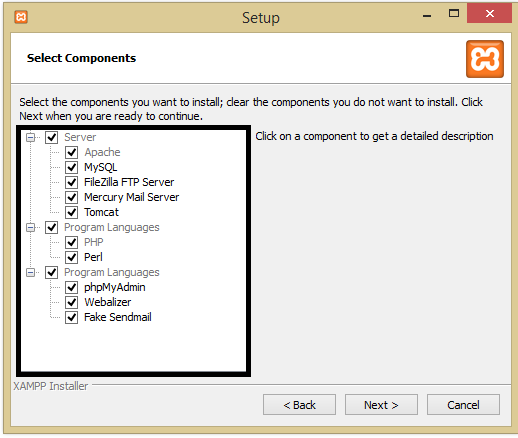
If they do not tick automatically, tick them and click on next.
Step5: Choose your desired location on which you want to install and hit next.
In this step the setup will ask you to choose your desired location in which you want the application to install in our case the location is Drive C. Although you can choose any location according to your preference.
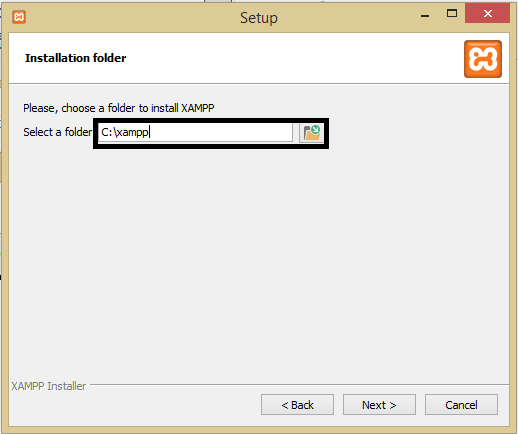
Step 6: Untick the highlighted box as shown below and then click next.
Now the setup will ask you to if you want to learn more about Bitnami, in our case we have untick that option but if you want to learn more about them you can tick it.
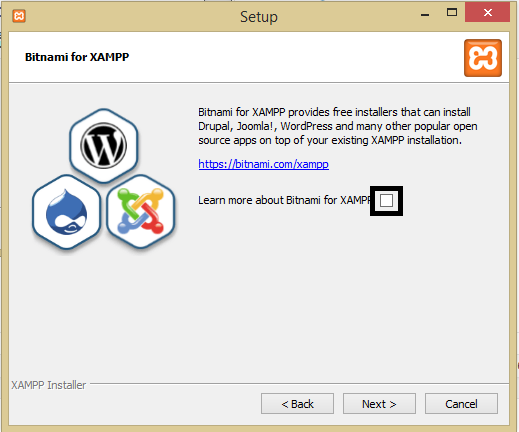
Step 7: Hit the next button to proceed toward the final installation.
Now the setup is ready to install and we will click next to continue the installation.
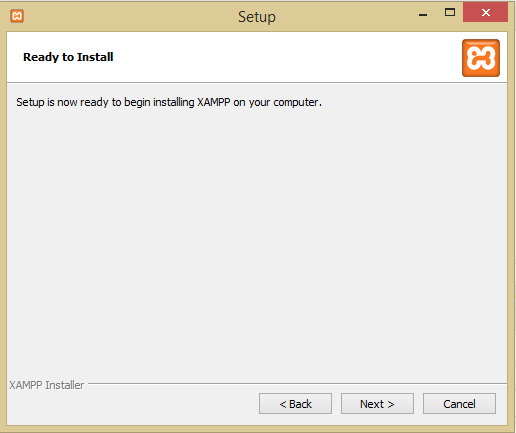
Step 8: Now wait for 2-3 minutes, the files will unpack and will be installing.
Now the setup will unpack the files and install them one by one.
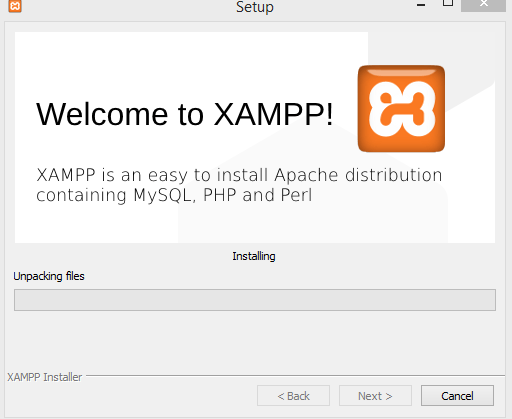
Step 9: Untick The box and Hit finish.
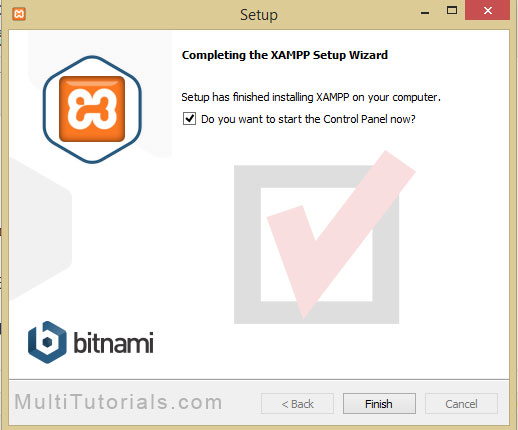
That sit XAMPP installation procedure is finished.
How To Manage Website’s in XAMPP.
Now it comes to managing the websites well that’s only the reason we’ve installed this application only to manage website’s. Follow these simple steps to manage your website.
Step 1: After finishing up the installation, go to the main installation directory and open the main folder where the XAMPP application has installed.
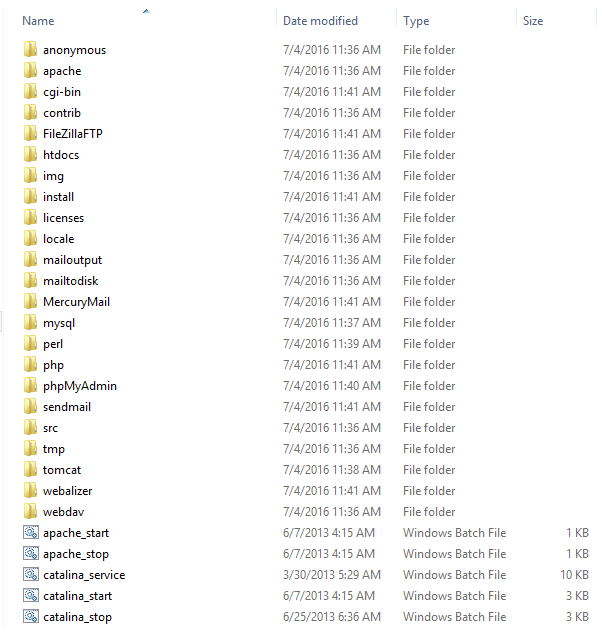
XAMPP main installation directory is under C drive in our case
Step 2: Locate to htdocs and open it.
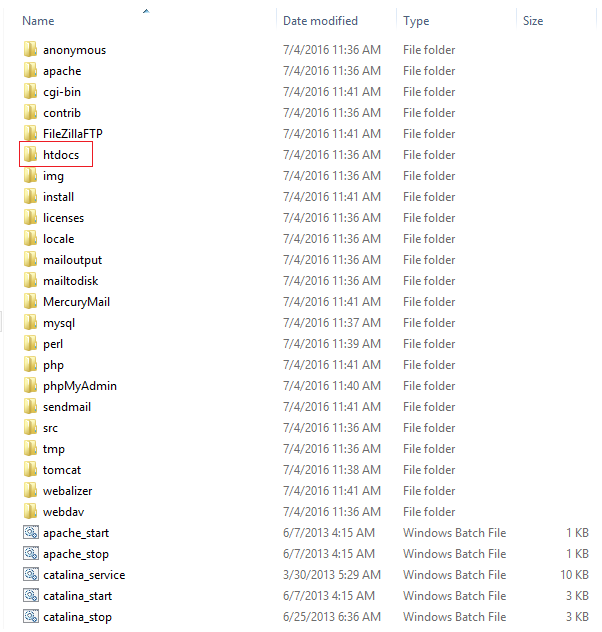
Step 3: Copying the website.
Now copy the website which you are testing and make a sub folder naming your desired name inside htdocs amd paste it there. You should make a sub folder like one highlighted below in the image.
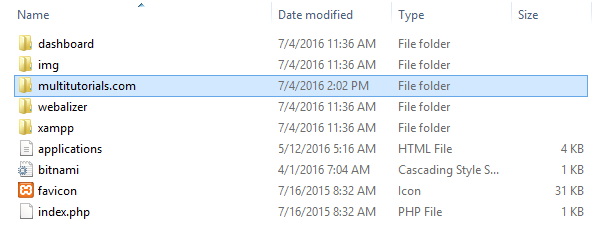
Step 5: Testing The Website.
Open XAMPP control panel and start all the modules like below.
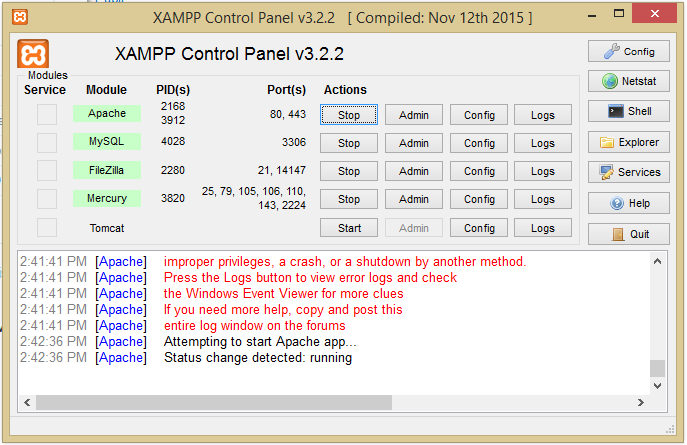
Never mind if the last one tomcat doesn’t start although it would not make any problem while testing and making websites.
Step 6: Open your default web browser and enter localhost along with your sub folder name where you have your website for example below I opened my default web browser with localhost with my sub folder name that we have created before in Step 3.
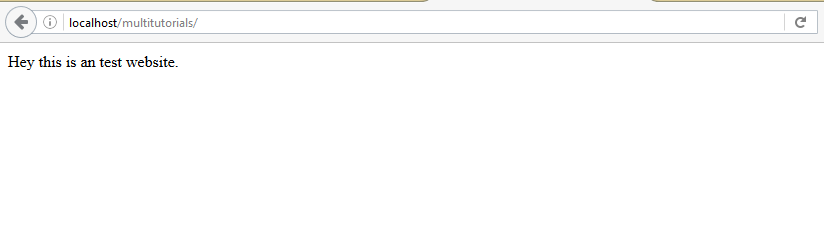
Final Words.
When installing XAMPP or after installing this application if you get any type of error just comment below in the comment section I will try to help you out. You can make your own website on this application and you can also try many applications and you can even make one of your own.
Also Read.
- Search Engine Optimisation Quick Tutorial To Easily Rank.
- Affiliate Marketing Tutorial For Beginners.
- Top 10 Best WordPress Themes Including SEO, Speed, Design and Flexibility.
- How To Make A Micro Niche Site Earning $10,000+ Per Month.
- How To Promote Content After Publishing To Get Instant Traffic?
- iPhone 7: Rumors, Price, all Leaks, Specs, Launch Date -These things made iPhone 7.
Leave a Reply