err_name_resolution_failed the most common error found by Google Chrome users, billions of people use Google chrome for its speedy access to sites which saves a lot of time in the world and among them, err_name_resolution_failed chrome is very irritating and common. ERR_NAME_RESOLUTION_FAILED can be faced on one website or in my website even.
So, in this tutorial, we will learn how to fix ERR_NAME_RESOLUTION_FAILED in chrome. Before going ahead let me tell you how and why this problem occurs.
Why You See ERR_NAME_RESOLUTION_FAILED In Chrome
Whenever you are facing this problem chrome may say you that the website is currently down or moved to a new address that can be also a reason but I will tell you the exact common reason.It usually occurs when the chrome settings or windows firewall settings are having some problems.
Or it can be happened due to the damage of affected TCP ( Transmission Communication Protocol ) or IP protocol settings, which may be caused by the change in settings done my third party software’s or even it can be an interruption of virus or malware.
But usually, you do not have to worry about it, it may be a change in settings of Google Chrome.
How To Fix ERR_NAME_RESOLUTION_FAILED
Here are some of the ways you do to fix this problem.
- Restart Your Router or Modem, or whatever internet connection device you are using.
- Reinstall your Chrome browser, you can do it by closing chrome windows and uninstalling it through control panel then downloading the latest version of it by clicking here and after downloading it from their and installing it again.
In most of the cases, these two above ways can work but if they are not working just follow below to fix ERR_NAME_RESOLUTION_FAILED.
- Go onto admin command prompt by right clicking on the windows icon at down left side of your screen.
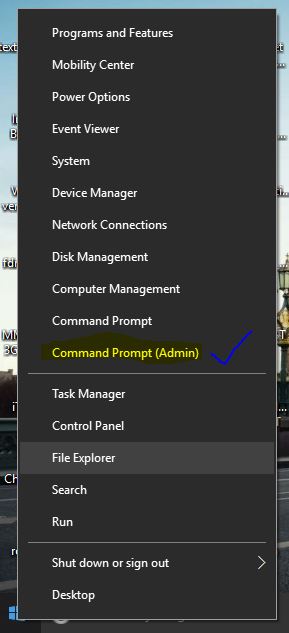
- Now type ipconfig /release in the command prompt.
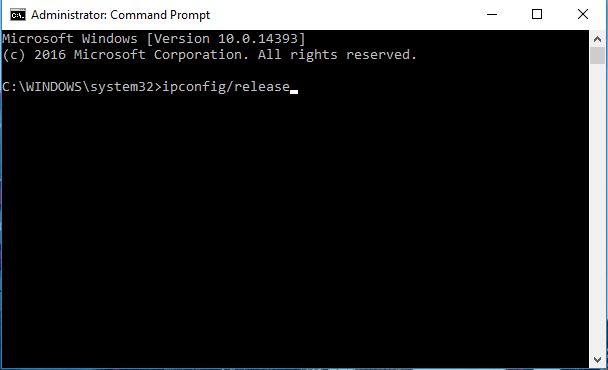
Now press enter.
- Now type ipconfig /all and press enter.
- Now type ipconfig /flushdns.
- Now ipconfig /renew.
- Last second step is to type netsh int ip set dns and press enter.
- Type netsh winsock reset and restart your system.
Here’s a video that might help you out if you are unable to grasp it with text.
Now, you have successfully fixed ERR_NAME_RESOLUTION_FAILED happening in Chrome, If not just comment down below I’ll be right back to assist you.
Also Read: Anonymous Text Bomb Ultimate Prank
Leave a Reply