Hey, guys, I hope you all are good. Many people are using Google Chrome, because of faster access to sites and accessibility many of the people are facing a very common issue which is ” err_empty_response “.
Chrome is the most widely used web browser around the world based on Chromium open source project and further Opera, UC Browser, etc. But sometimes we may confront some errors such as err_empty_response for that sometimes the browser isn’t in charge of.
Cause Of ERR_Empty_Response?
Firstly, let me tell you the browser is not always the culprit sometimes, this error may be occurred due to your non-active internet connection or very slow internet connection, so first you have to check whether your internet connection is working or not, this error can be more detailed as unable to load the webpage because the server sent no data.
Here are some of the common reasons why err_empty_response occurs.
- Maybe Chrome files could be deleted by other programs recently installed.
- Check whether your internet connection is working or not.
- Scan your full system to check the presence of a malicious file or virus.
- A problem with your Windows registry may also cause err_empty_response.
- Try to reinstall Google Chrome, the easiest way to fix this problem if then also you are able to see this error follow the steps listed below.
If you are having important bookmarks saved in Chrome I prefer you taking a backup by signing in Chrome and exporting bookmarks, before fixing the err_empty_response error.
How To Fix No Data Received Err_Empty_Response
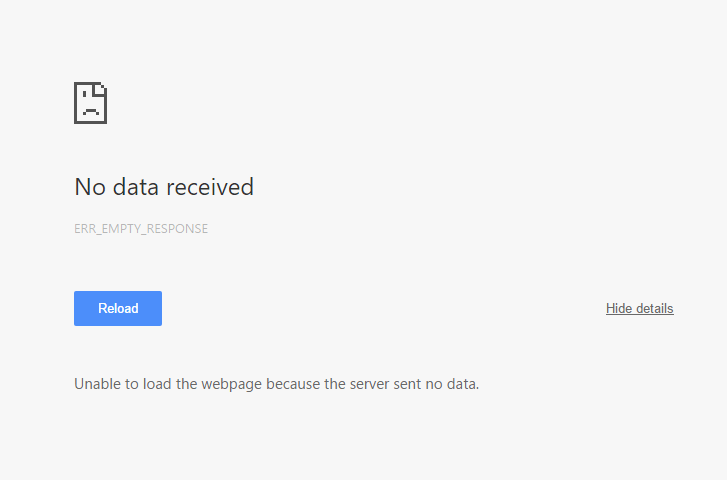
In this method, we’ll use flush DNS to fix this error. Simply follow the steps listed below.
- Open ” Run ” by simply pressing Start key + R buttons or searching ” Run ” in start search box.
- Type ” CMD ” in the box and press ” OK “, now the command prompt will be opened.
Now, type these commands one by one that means press enter after typing one command.
ipconfig /release ipconfig /all ipconfig /flushdns ipconfig /renew netsh int ip set dns netsh winsock reset
Another way to fix this error is by typing cleanmgr in the command prompt, but the command prompt should be opened in administrator mode which can be opened by
After entering all these commands, err_empty_response would be fixed if not please let me know down below in the comment section I’ll help you with it.
Also read our other articles too.
- How To Fix err_name_resolution_failed Tutorial.
- iOS Emulators For Android- Run iOS Apps On Android.
- Anonymous SMS Bomber Aka Flooder- Ultimate Text Bomb Bomb Prank!
Leave a Reply